Installing Extensions
Introduction
Installing an extension to Fleetbase is fairly simple using the Fleetbase CLI. This guide will walk you through installing via the CLI, and installing manually using pnpm and composer.
Install Fleetbase CLI
Get started by first installing the Fleetbase CLI globally.
npm install -g @fleetbase/cli
Setup Auth with Registry
Fleetbase uses a registry for handling storage and authentication of extensions. In order to install purchesed extensions you will need to create an authentication token and configure it to your machine hosting Fleetbase.
Get a Registry Token
You can get a registry token from Fleetbase.
Generate a new registry token by clicking on the "Create new credentials" button in the top right area of the page. You will need to authenticate using your account password.
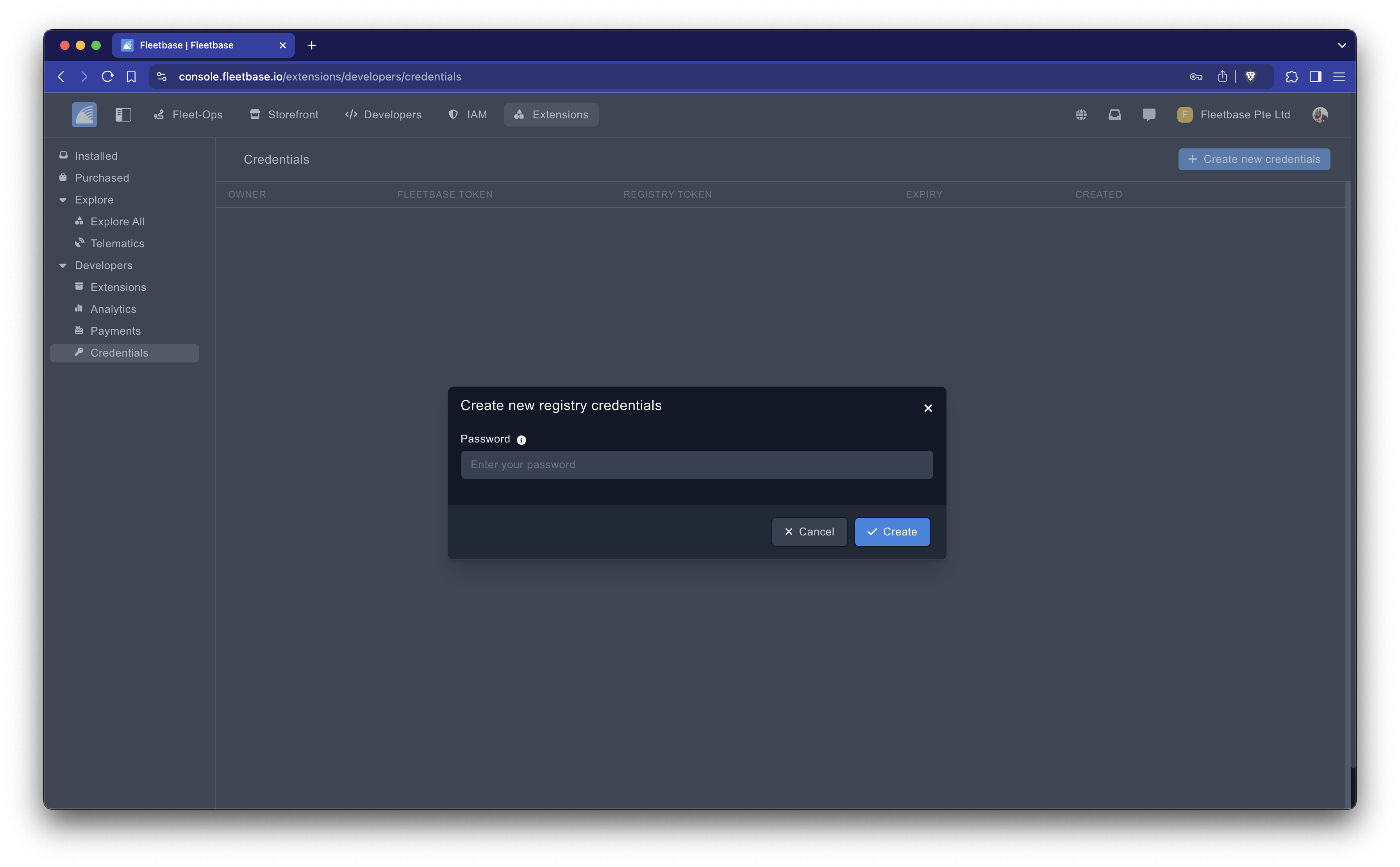
Set Registry Token
On your machine where you have Fleetbase installed navigate to the Fleetbase directory. Copy your registry token from the Extensions credentials page, and using the Fleetbase CLI use the set-auth command to register the token.
cd /fleetbase
flb set-auth "{token}"
This will register your registry token so that you can install extensions to your Fleetbase instance. If you're using a production or any deployed instance you should set your token as an environment variable REGISTRY_TOKEN.
Install an Extension via CLI
Now that you have you're registry token registered to your instance you can now install extensions. Simply run the install command using the Fleetbase CLI.
flb install {extension}
From the Extensions section of Fleetbase for "self managed" extensions, instructions will be provided on how as shown in the screenshot below. You can either use the extension namespace or id. Namespace will always be prefixed with fleetbase/ then the actual reserved name of the extension.
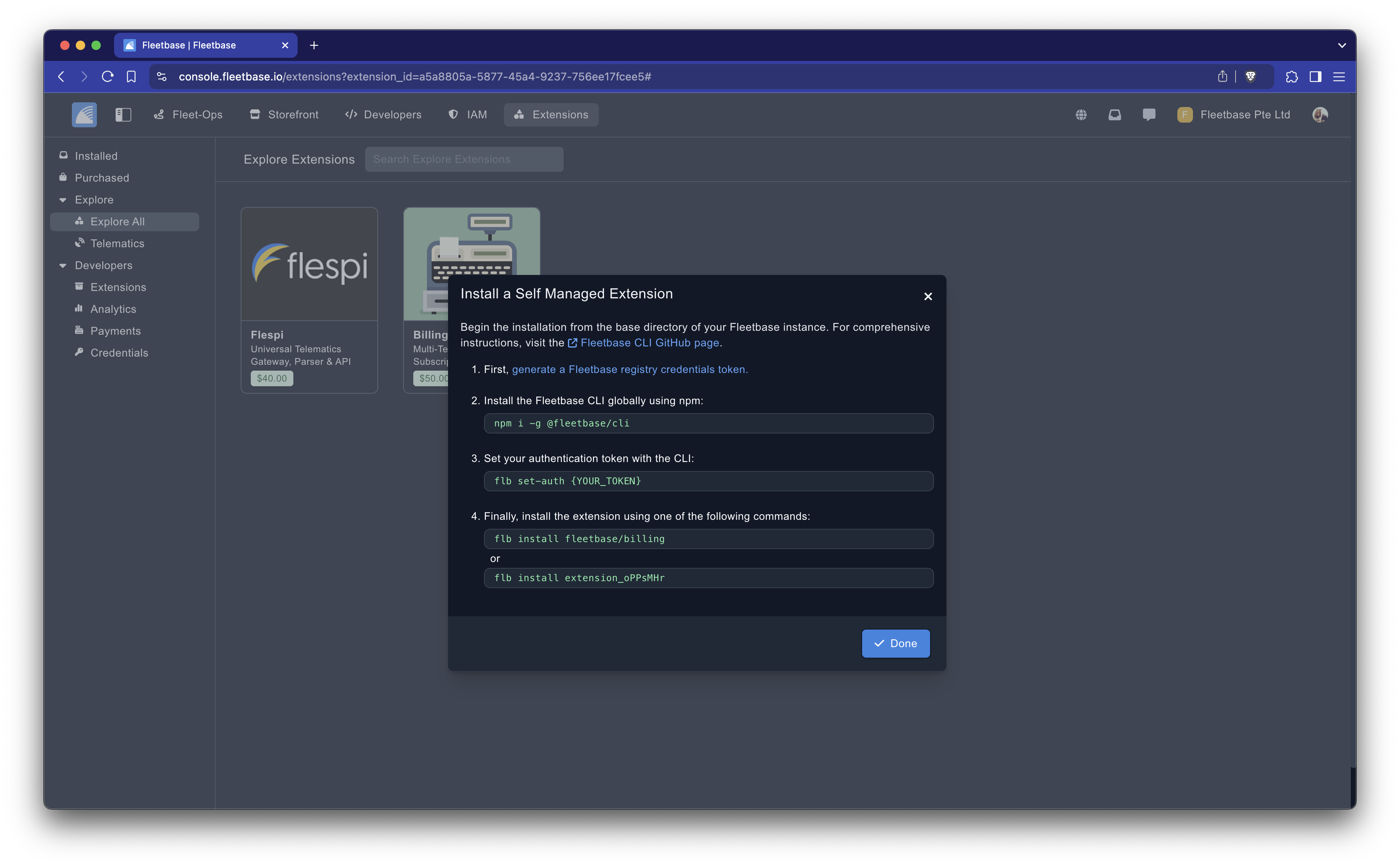
Install an Extension Manually
Extensions can also be installed manually using the default package manages pnpm and composer, but this is more tedious.
Install Extension to Console
First install the extension to the console by updating the console/package.json or simply using pnpm. Extensions are simply npm and composer packages combined.
cd console
pnpm install {extension}
Install Extension to API
Next install the API for the extension either by updating api/composer.json or simply using composer.
cd api
composer require {extension}
That's all, instructions on this should be available to view on the extensions detail modal from within Fleetbase.